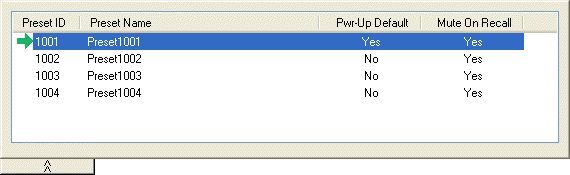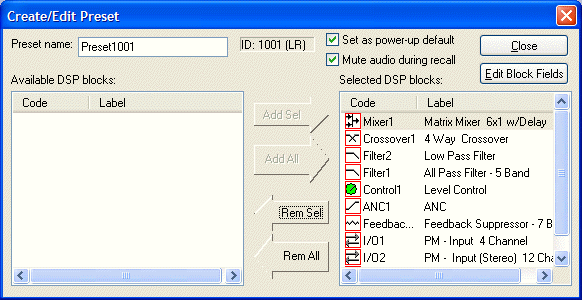
Provides the Create/Edit Preset dialog box, for creating, editing, saving, and recalling presets. Each preset can have a custom Preset Name, and will automatically be assigned a Preset ID number. A check-box is provided to assign the selected preset to be Set As Power-Up Default. This preset will automatically be recalled each time the system is powered up. A check-box is also provided to assign the selected preset to Mute Audio During Recall. If audio is not muted during recall, some processing noises may be audible. Component Objects (DSP Blocks) may be selected, and added or removed from any preset using the Add Sel, Add All, Rem Sel, and Rem All buttons. With certain components, the Edit Block Fields button will provide a matrix of check-boxes, which allows selection of very specific settings within the selected block to be affected by the preset. If only specific settings within a block are saved to a preset, then its icon will become highlighted in the list. NOTE: Presets that employ Edit Block Fields, and have half or more of the block settings selected, will occupy a much greater amount of preset memory than would a preset affecting the entire block. These features allow presets to be customized to affect Component Objects (and specific settings) individually, in groups, or as an entire system. Initially, all Component Objects in the Layout (and all their settings) will be selected and included in the preset. Individual components selected in the list become highlighted in the Layout. Right-clicking a selected component in the list allows the control dialog to be opened, the associated block to be located in the Layout, or Edit Block Fields to be accessed (if available). This makes it easy to change individual component settings within the preset being created/edited. Also, right-clicking a block in the Layout, and selecting Add To Last Recalled Preset, is a convenient way to add blocks to existing presets, or even update settings of blocks already in the presets.
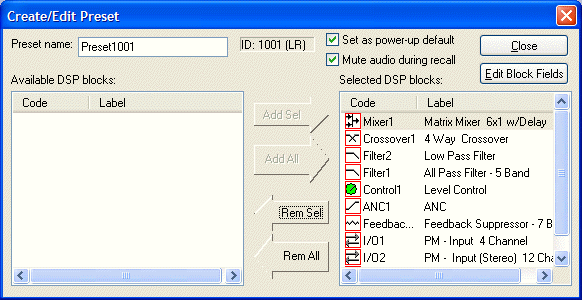
|
A tab at the upper-right of the Create/Edit Preset dialog box provides additional functions. Next ID and Prev ID allow selection from a list of existing presets. Recall retrieves all settings stored in the selected preset. New selects the next available Preset ID, for creation of a new preset. Save will overwrite the selected Preset ID with all changes, including Preset Name. Save As will write changes into the next available Preset ID. Delete will remove the selected preset from memory. Send will send all saved presets to the devices in the system. NOTE: Be sure to use Recall before attempting to edit an existing preset. Otherwise, the preset could be overwritten with settings from a previous preset, and any settings made since it was recalled.
A tab at the lower-left of the Create/Edit Preset dialog box provides a list of existing presets. Left-clicking selects a preset. Double-clicking recalls a preset (as indicated by a green arrow to the left). |
|