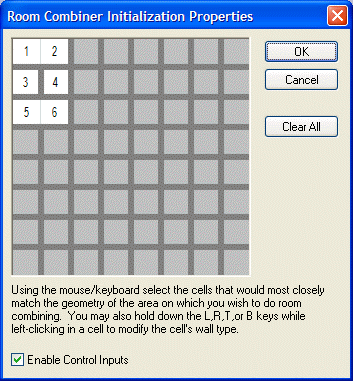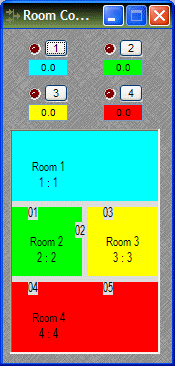|
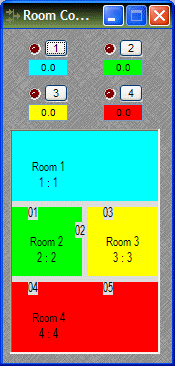
|
Once a Room Combiner is placed, the Control Dialog Box is available, which displays the overall space, including zones, partitions, levels, and mutes. Moveable partitions are numbered relative to control input nodes on the block. Combining may be accomplished 'automatically' by manipulation of these partitions. Moveable partitions can be opened/closed by means of external controls (see Controls & RS-232/Telnet). Combining can instead be accomplished by recalling stored preset configurations. Preset configurations must first be created, then recalled through either a Software User Interface or external controls (see Controls & RS-232/Telnet).
The Room Combiner dialog box allows rooms to be combined in groups, which are color-coded and numbered for identification. This can be used for real-time software control, or to generate various configurations to be stored as presets. Rooms can be grouped by manipulating partitions (using the mouse), or by selecting multiple rooms while holding Shift or Ctrl. This last approach allows non-contiguous and isolated rooms to be included in combined groups. Right-clicking on a room provides a menu of sixteen available groups. Level and mute adjustments become ganged for all rooms combined in the same group. |